Add / Remove Items from New Menu in Windows
In Windows, whenever we right-click on Desktop or Explorer, we get “New” menu which contains shortcuts for various known file types. We can easily create new files using this handy “New” menu.
Sometimes we may want to remove a few unwanted items from “New” menu or we may want to add a few necessary items to “New” menu which are not present. So in this tutorial, I’ll tell you how can you add / remove items to / from “New” menu:
A. To Add an Item in “New” menu:
1. Open regedit and expand “HKEY_CLASSES_ROOT” key.
2. Now look for the file type which you want to add in “New” menu, e.g. for adding MP3 file type look for .MP3 key.
3. Right-click on it and select “New -> Key” and give it name “ShellNew“.
4. In right-side pane, right-click and select “New -> String Value“. Give it name “NullFile” and press Enter.
5. Thats it. You’ll immediately get the file type entry in “New” menu.
B. To Remove an Item from “New” menu:
1. Open regedit and expand “HKEY_CLASSES_ROOT” key.
2. Now look for the file type which you want to remove from “New” menu, e.g. for removing MP3 file type look for .MP3 key.
3. Expand it and delete the “ShellNew” key.
4. Thats it. The file type will be removed from “New” menu.
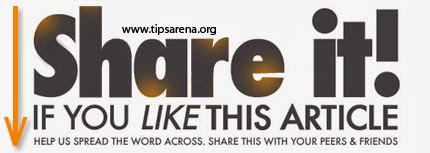



0 comments »
Add your comment below,or trackback from your own site.
Be nice. Keep it clean. Stay on topic. No spam.