Add A Picture To A Folder In XP!
Tired of looking at the same old folder icons? Give your folders some style! Follow these steps to change the picture that identifies a folder, but note that if your folder doesn't contain an image file, Windows won't generate a folder picture. And you can only see a picture on a folder when it's in Thumbnails view within another folder. To switch to Thumbnails view, on the View menu of the open folder, click Thumbnails.
1. Right-click a folder, and then click Properties.
2. Click the Customize tab, and then click Choose Picture.
3. Select any image on your computer, click Open, and then click OK.
Your folder will have a whole new look. Place it inside another folder that uses Thumbnails view to see the display. Use pictures to remind you of the contents of folders.
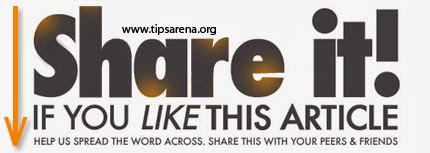



0 comments »
Add your comment below,or trackback from your own site.
Be nice. Keep it clean. Stay on topic. No spam.