Rework System Restore
The amount of space Windows uses for restore points is a little more complicated than
a single percentage value. The Registry includes its own setting for the maximum disk
space given to System Restore, and Windows uses whichever amount is larger: the
percentage you specify via the System Properties dialog box, or the Registry's
maximum value.
Any disk space you free up via System Properties won't instantly be
used by System Restore; it will be available until a new restore point requires more
space than the amount allotted via the percentage value. The percentage and max
values tell Windows only when to stop making new restore points.
To lock in your System Restore allocation, open the Registry Editor and navigate to
HKEY_LOCAL_MACHINE\SOFTWARE\Microsoft\WindowsNT\CurrentVersion\SystemRestore.
Select the SystemRestore icon in the left pane to see several icons
appear in the right pane. Do not experiment with just any of these icons! While you
can safely change the value of some of them, Microsoft warns that others should not
be altered under any circumstances. Fortunately, you can safely edit the values for the
DiskPercent and DSMax icons, which control System Restore's disk-space allotments.
To change the maximum amount of disk space System Restore will use (providing it's
larger than the percentage value), double-click the DSMax icon. In the Edit DWORD
Value dialog box, click Decimal so you can see the specified number of megabytes in
the 'Value data' box (the default on most systems is '400'). Change this to the desired
amount, and click OK
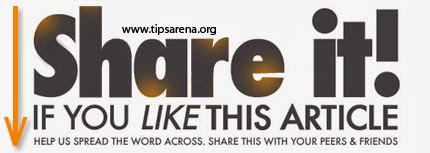



0 comments »
Add your comment below,or trackback from your own site.
Be nice. Keep it clean. Stay on topic. No spam.