Error: Installing XP on an Asus UDMA 100 Board.
Monday, January 25, 2010
Leave a Comment
For those who are getting this error when you try to install WinXP on a motherboard that has UDMA 100 Promise Controllers you need to do the following in order to get XP to install correctly if your hard drives are connected to the UDMA 100 controller.
Now there are two ways to get XP installed, the first one I am going to mention is the easiest way and the second is a bit more complicated but will work never the less.
#1 - Easiest Way
I have an Asus A7V motherboard and I have run into this more than once. What you need to do (this is the easiest way to do it that I have found) is to move your hard drives cable off the UDMA 100 controller (normally color coded blue) over to the UDMA 66 master controller on the motherboard. Once you have done that make sure your PC still boots into your current OS correctly. If it does then start your XP install or upgrade. Everything should be fine.
Now, once XP is up right click My Computer and choose Manage. Look under Device manager and you will see an error with a yellow exclamation point on it. Right click on it and install the Promise Drivers.
#1 - Easiest Way
I have an Asus A7V motherboard and I have run into this more than once. What you need to do (this is the easiest way to do it that I have found) is to move your hard drives cable off the UDMA 100 controller (normally color coded blue) over to the UDMA 66 master controller on the motherboard. Once you have done that make sure your PC still boots into your current OS correctly. If it does then start your XP install or upgrade. Everything should be fine.
Now, once XP is up right click My Computer and choose Manage. Look under Device manager and you will see an error with a yellow exclamation point on it. Right click on it and install the Promise Drivers.
Once you have the drivers installed re-boot the system and make sure the yellow exclamation points are gone and the promise drivers are listed under SCSI devices, if they are then turn off your system, move the HD's back to the UDMA 100 controller and boot it up. That should fix it.
Another option is to check the MS web site once you have XP installed and BEFORE you move your controller back to the UDMA 100 slot for XP compatible Promise drivers.
See this FAQ on how to do a manual search for the drivers when you are on the new XP Windows Update site.
#2 - Fresh Install
If you plan on installing XP to a freshly formatted hard drive the easiest way I have found to do this is to use the above method but for those with only one UDMA 66 controller on there motherboard you may need to do the following:
- First use the URL above and download the Promise drivers I have here on the site.
- Second you need to extract the drivers to a floppy making sure when you extracted the above file that you left the directories/folders as they were. This is VERY important!
If you used WinZip to extract the files I have made the directories for you. Simply unzip them to a floppy and out it aside. The key to this whole process is the Textsetup.oem file. Windows XP setup must see that in the root of the floppy.
<<<< It should look like this once your done. Reboot and start your install..
Now pay attention here - at the bottom of the very first blue setup screen you will see a prompt to hit F6 to install third party SCSI or RAID drivers. HIT F6 A FEW TIMES NOW!!! Now it might take a couple of seconds but you should be prompted to insert your drivers into your floppy drive. Do so and choose the Promise ATA100 controller for Windows 2000. Keep this disk handy as you will be prompted for it one more time during the install.
Once XP has the drivers and loads them successfully XP should install just fine, well at least as far as the controller goes.
Another option is to check the MS web site once you have XP installed and BEFORE you move your controller back to the UDMA 100 slot for XP compatible Promise drivers.
See this FAQ on how to do a manual search for the drivers when you are on the new XP Windows Update site.
#2 - Fresh Install
If you plan on installing XP to a freshly formatted hard drive the easiest way I have found to do this is to use the above method but for those with only one UDMA 66 controller on there motherboard you may need to do the following:
- First use the URL above and download the Promise drivers I have here on the site.
- Second you need to extract the drivers to a floppy making sure when you extracted the above file that you left the directories/folders as they were. This is VERY important!
If you used WinZip to extract the files I have made the directories for you. Simply unzip them to a floppy and out it aside. The key to this whole process is the Textsetup.oem file. Windows XP setup must see that in the root of the floppy.
<<<< It should look like this once your done. Reboot and start your install..
Now pay attention here - at the bottom of the very first blue setup screen you will see a prompt to hit F6 to install third party SCSI or RAID drivers. HIT F6 A FEW TIMES NOW!!! Now it might take a couple of seconds but you should be prompted to insert your drivers into your floppy drive. Do so and choose the Promise ATA100 controller for Windows 2000. Keep this disk handy as you will be prompted for it one more time during the install.
Once XP has the drivers and loads them successfully XP should install just fine, well at least as far as the controller goes.
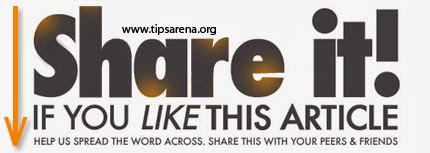
Share this Post :



0 comments »
Add your comment below,or trackback from your own site.
Be nice. Keep it clean. Stay on topic. No spam.