Set Permissions for Shared Files and Folders
Sharing of files and folders can be managed in two ways. If you chose simplified file sharing, your folders can be shared with everyone on your network or workgroup, or you can make your folders private. (This is how folders are shared in Windows 2000.) However, in Windows XP Professional, you can also set folder permissions for specific users or groups. To do this, you must first change the default setting, which is simple file sharing. To change this setting, follow these steps:
1. Open Control Panel, click Tools, and then click Folder Options.
2. Click the View tab, and scroll to the bottom of the Advanced Settings list.
3. Clear the Use simple file sharing (Recommended) check box.
4. To manage folder permissions, browse to the folder in Windows Explorer, right-click the folder, and then click Properties. Click the Security tab, and assign permissions, such as Full Control, Modify, oRead, and/or Write, to specific users.
You can set file and folder permissions only on drives formatted to use NTFS, and you must be the owner or have been granted permission to do so by the owner.
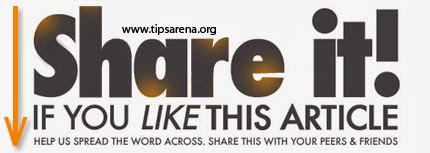



0 comments »
Add your comment below,or trackback from your own site.
Be nice. Keep it clean. Stay on topic. No spam.