Change Windows 7 Wallpaper Automatically via a RSS Feed
Wednesday, February 10, 2010
Leave a Comment
As if the rotating wallpaper slideshow in Windows 7 was not enough to keep us entertained, the newest Windows operating system also allows RSS feeds to change our wallpapers for us.
There are a few software programs around that do this, but really a short script will do the same thing without having to download anything extra. Do not be intimidated by the length of the script; you can always cut and paste!
Open a notepad file and type/paste this code:
| [[Theme] DisplayName=Nasa [Slideshow] Interval=1800000 Shuffle=1 RssFeed=http://www.nasa.gov/rss/image_of_the_day.rss [Control Panel\Desktop] TileWallpaper=0 WallpaperStyle=0 Pattern= [Control Panel\Cursors] AppStarting=%SystemRoot%\cursors\aero_working.ani Arrow=%SystemRoot%\cursors\aero_arrow.cur Crosshair= Hand=%SystemRoot%\cursors\aero_link.cur Help=%SystemRoot%\cursors\aero_helpsel.cur IBeam= No=%SystemRoot%\cursors\aero_unavail.cur NWPen=%SystemRoot%\cursors\aero_pen.cur SizeAll=%SystemRoot%\cursors\aero_move.cur SizeNESW=%SystemRoot%\cursors\aero_nesw.cur SizeNS=%SystemRoot%\cursors\aero_ns.cur SizeNWSE=%SystemRoot%\cursors\aero_nwse.cur SizeWE=%SystemRoot%\cursors\aero_ew.cur UpArrow=%SystemRoot%\cursors\aero_up.cur Wait=%SystemRoot%\cursors\aero_busy.ani DefaultValue=Windows Aero Link= [VisualStyles] Path=%SystemRoot%\resources\themes\Aero\Aero.msstyles ColorStyle=NormalColor Size=NormalSize ColorizationColor=0X6B74B8FC Transparency=1 [MasterThemeSelector] MTSM=DABJDKT |
The next thing you might notice is the sixth line:
RssFeed=http://www.nasa.gov/rss/image_of_the_day.rss.
You can use any RSS feed on the web by altering this line with the RSS feed address following RSSFeed=. Again, remember not to space after the =.
Now, click File>Save and name your file Nasa.theme. Make sure you chose all files instead of the text file option. It is best to save your theme to the desktop—you can always move it later. Click Save.

Minimize the notebook window and you should see your new theme’s icon on your desktop. Double-click it and a window should pop up asking if you want to subscribe to the RSS feed. Click Download Attachments.

Once this is done, right click on your desktop and choose Personalization. In the window that opens, you should see your new theme towards the top.

Double-click your theme and your background will change. Then, as if by magic (or computerized telepathy) when the RSS feed updates, your background will change. Nasa changes their feed every day, but there are feeds on the web that change hourly.
Absolutely any image RSS feed will work this way. Flickr and Getty Images are two of the most popular.
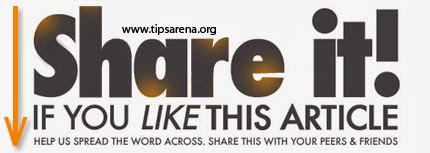
Share this Post :



0 comments »
Add your comment below,or trackback from your own site.
Be nice. Keep it clean. Stay on topic. No spam.