How to Change Computer Name in Windows 7
Wednesday, February 10, 2010
Leave a Comment
A computer running Windows 7 must have a unique name so that other computers and networks know where to find the computer and the files that are stored on it.
What some users of Window 7 don’t know is that you can change the name of your computer to just about anything you want. Learn how to change your computer’s name in Windows 7 to something more useful.
Why Change a Computer’s Name?
There are three main reasons why you may want or need to change your computer’s name. First, if you bought your computer from one of the major manufacturers such as Dell or Gateway, your copy of Windows 7 arrived pre-installed.During installation, the manufacturer probably gave the computer a boring or cryptic name. Something more descriptive would make it easier to find on a home network.
Second, many Windows 7 users like to name their computer based on to whom it belongs or where is it located. Naming a computer “johnscomputer” or “livingroomcomputer” makes it much easier to identify on a network, especially in a home with multiple computers.
Third, if you buy a new computer, you may downgrade your old one to a backup or printer server for the other computers in your home. Renaming the old computer to something more descriptive makes it easier to locate on a home network. Whatever you reasons, rest assured that changing the name of a Windows 7 computer is simple.
How to Change the Name of Your Computer
Before you begin, make sure you are using a Windows 7 account with administrative rights. Begin by clicking on Start and then right clicking on My Computer. Select Properties from the menu that appears.
This opens the Systems Information window. On the far left of this window, click on Advanced System Settings.

You should now be looking at the System Properties window. Click on the Computer Name tab and notice that next to where it says Full Computer Name, you can see the computer’s current name. Now, click the Change button.

You should now be looking at the Computer Name/Domain Changes window. Locate the box labeled Computer Name and type anything you want to use as this computer’s name.
Again, consider naming it something useful such as the owner of the computer, its location, or how it is used in your home or on your network. Click the OK button when you are finished and restart your computer.

A Few Caveats
Although changing your computer’s name is quite simple, there are a few caveats of which you should be aware. If you do connect your computer to a home network, it is possible that pathways pointing to the computer or its files will cease functioning.You may need to edit these connections to reestablish these links between and among multiple computers or devices on your network. This is especially true of network drives, ghosted drives, mapped drives, or connections to a wireless printer.
Some of the connections may update automatically but there is no guarantee. It might be wise to make a list of such connections before you change the name of your Windows 7 computer.
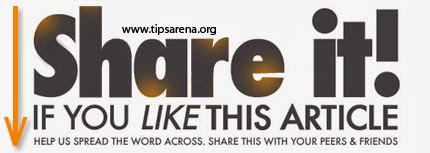
Share this Post :



0 comments »
Add your comment below,or trackback from your own site.
Be nice. Keep it clean. Stay on topic. No spam.