LogMeIn.com – The Better Alternative to Remote PC Access
LogMeIn.com is a remote access platform that is cloud-based, allowing you to remotely access a computer wherever you are, as long as you have an Internet connection. Unlike other remote PC access applications, LogMeIn is faster and more secure, allowing you to control the remote computer with no time delay.
What is more, it includes a range of functionality that is not available on other remote access applications. The best thing about LogMeIn is that it is free.
Getting Started with LogMeIn
To use LogMeIn, you will need to sign up for its free service by visiting www.logmein.com and clicking on the “Create an Account” link under the sign in boxes.

Choose LogMeIn Access, Management and Networking and click on Continue. Fill out the form. You will receive an e-mail from the address you provided. Click on the link to activate your account.
Adding Computers
Upon verification, you will be presented with the following screen:

To add the computer you are on, click on the Add this Computer button. Or the Add Computer icon located at the upper right area of the main section from any page.

For first time users, click on the Install LogMeIn icon. This will download the remote access client installer to your computer. A pop-up window, similar to the one below, will appear, click on Run.
After the download, the installer will initialize. You will be taken through a series of steps for the options you want for the installation, including power management options, destination locations, and other similar preferences. After this, the installation will start.

Once the installation is complete, you can now access the computer you just added from anywhere. If you have more than one computer, repeat the process of adding computers for each one.
Remote PC Controlling
To view a list of added computers on your LogMeIn account, click on the My Computers link under the blue navigational bar next to your e-mail address. This will show you a list of your computers as well as its status, whether it is online or not.

Click on the computer you would like to access. LogMeIn would give you the option to install the Firefox plug-in or to skip it. If you choose to install the plug in, you will see a yellow bar appear near the top of your Firefox browser. You will need to click on the Allow button before you can install it.
After choosing to allow or skip the plug in, LogMeIn will ask you for the computer’s access code—input it and click on the Login button.

On the LogMeIn interface, you will see an array of icons that allows you to set your preferences and actions, including zooming in on any part of the screen, toggling full screen mode, locking the remote keyboard, and synchronizing the clipboard between the two machines.
The left control panel also allows you to manage your remote PC access session more fully. You can view the CPU and memory load, initiate chats, share files, among other things.

Overall, LogMeIn is a great piece of software, but what makes it even better is the fact that they have an iPhone application (LogMeIn Ignition) that lets you access all your LogMeIn computers directly from your phone! Enjoy!
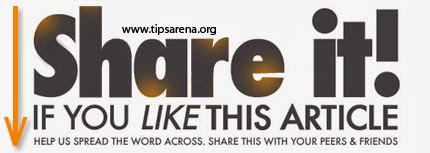




0 comments »
Add your comment below,or trackback from your own site.
Be nice. Keep it clean. Stay on topic. No spam.