Pairing a Bluetooth Mouse with your Mac
Bluetooth connectivity has become very prevalent in the recent future. It used to be included with very few cell phones and PCs, but has made its way into virtually every laptop, and even into printers.
Bluetooth allows you to create a network between objects very quickly, and it eliminates the need for cables. It can be used for external input devices like keyboards, mice, and headsets, or it can also be used to transfer data from device to device.
Even though it is a relatively easy technology to use, it’s not always intuitive to use. This is how you pair a Bluetooth Travel Laser Mouse from Logitech with Mac OS 10.6 (Snow Leopard).
1. Click on the Apple menu and choose System Preferences.
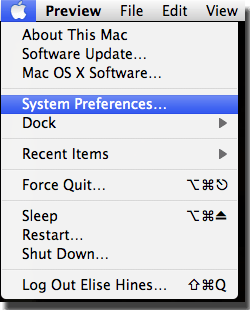
2. Click on the Bluetooth icon.
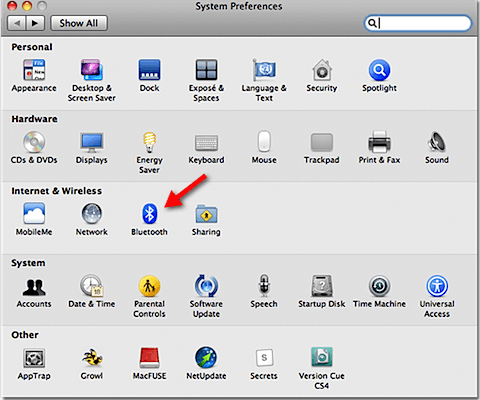
3. Click the checkboxes next to On and Discoverable on the Bluetooth window.
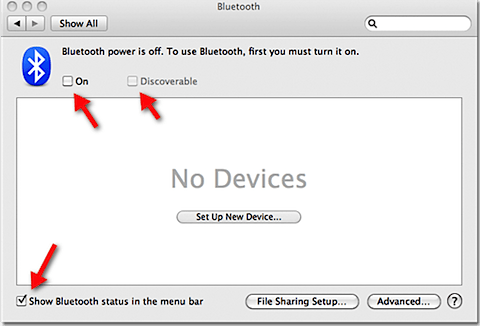
4. Click the checkbox next to Show Bluetooth status in the menu bar.
5. Turn on the mouse by switching the power button on the bottom of the mouse to ON.
6. Click the Connect button on the bottom of the mouse.
7. Click the Set Up New Device button and OS X will attempt to connect to the mouse.
8. When OS X finds the mouse, it will list it under Devices on the Bluetooth Setup Assistant window. Click Continue.
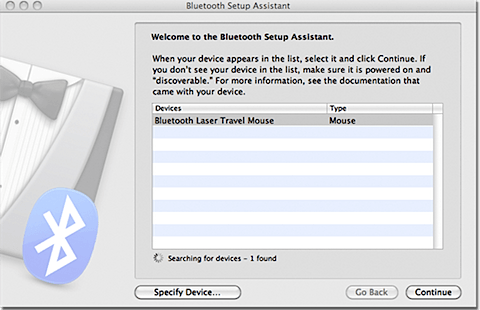
9. OS X will finish pairing the Bluetooth mouse, and will indicate when the connection has been made.
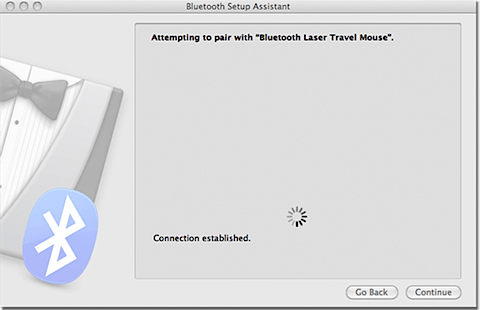
10. If you open the Bluetooth preferences window, you will see a list of all of the connected devices.
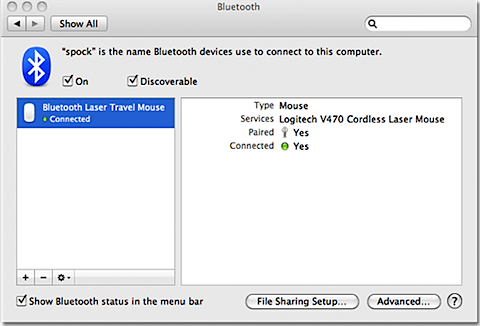
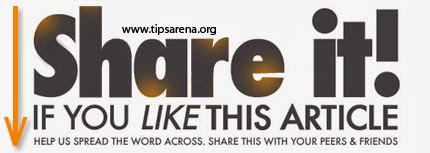



0 comments »
Add your comment below,or trackback from your own site.
Be nice. Keep it clean. Stay on topic. No spam.