Send a Poll in Outlook 2007
Wednesday, February 10, 2010
Leave a Comment
One of the handiest features in Outlook 2007 is the ability to send a poll to people in your contact list. Not only do you receive a response to your question from each individual, but Outlook even tabulates the results for you.
This means you can send email invitations for a dinner party and have your guests RSVP directly from your email. Of course, there are more practical business purposes too, like asking a group of employees how many of them need help with a project. The possibilities are endless.
Part 1: Sending a Poll
Open Outlook. Click New and then Message. In the window that opens, click the Options tab. Towards the middle of this window, click the button that says Use Voting Buttons.
A drop down menu appears. You can choose several answer possibilities, such as approve/reject, yes/no, yes/no/maybe, or create a custom answer. In our example, the question is Are you coming to dinner?, thus a yes/no/maybe answer is appropriate.

Address your message to the appropriate people in your contact list. Make sure to ask the question, either in the subject line or in the body of the email. Click Send.
Part 2: Answering the Poll
Everyone on your list receives a message with your question and a special option to vote just above the time sent stamp.
When the recipient clicks the Click here to vote link, they then select from your list of possible answers.

A window appears asking if they want to send the message now with just the vote, or edit the response. If a more extensive reply is needed, your recipient can make their reply by simply selecting Edit the response before sending.

Part 3: Tabulating the Results
After your recipients have replied, all that is left is to tabulate the results. To do this, go to your Sent Items folder and select your original message with the vote question. It has a special icon beside it.In the message, click the View voting responses box.
A new window will open showing the results of your poll.
Please note: the voting function only works if your recipients are using Outlook. When tested in a web-based email account, the voting links did not appear.
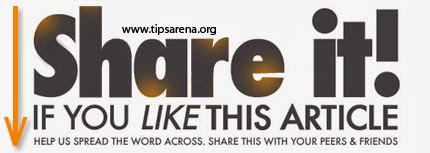
Share this Post :



0 comments »
Add your comment below,or trackback from your own site.
Be nice. Keep it clean. Stay on topic. No spam.