Change the Default Windows 7 Sound Scheme
Sunday, October 24, 2010
Leave a Comment
Even the earliest versions of Windows incorporated sounds to make experience with the operating system more convenient, customizable, and fun. Windows 7 ships with a number of different sound schemes to match the personality and needs of each individual user. Learn how to change the default Windows 7 sound scheme.
About Windows 7 Sound Schemes
Many events in Windows 7 have a sound attached to them to alert the user to important warnings and actions. For example, Windows 7 plays different tones to alert users that an e-mail message has arrived in their inbox, the operating system needs a question answered, or further administrative permissions are needed to complete an action. Windows 7 even plays a sound when it starts up and shuts down.Most people have become so accustomed to the default Windows sound scheme that they don’t realize it can be changed. In this article, we will discuss how to access the various sound schemes that ship with Windows 7 and how to change the scheme to something more to your liking.
Changing Windows 7 Sound Schemes
To change the sound scheme, you must first access the appropriate window. Right click anywhere on an unoccupied area of the Windows 7 desktop and select Personalize from the menu.
This will open the Control Panel>Appearance and Personalization>Personalization window. At the bottom of the screen, click on the icon titled Sounds. If you are like most Windows users, below the icon you will see that the current sound scheme is Windows Default.

You should now be looking at the Sound window with the Sounds tab already selected. At the top of the window, you can see that Windows 7 provides you with a description of what a sound scheme is. Below that is a drop down menu labeled Sound Scheme. It is from that menu that you can change the default sound scheme.

Click on the arrow of the drop down menu and notice that Windows 7 ships with 14 sound schemes. Note that there is even a No Sounds option. This is great for when you want your computer to play sounds, just not the sounds tied to Windows 7 events and alerts.
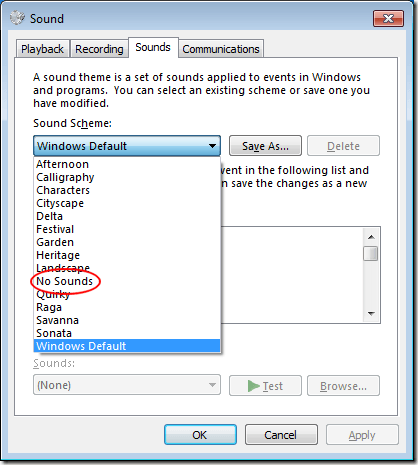
Once you choose a sound scheme (except, of course, the No Sounds scheme), you can listen to the individual sounds of the scheme in the Program Events section of the window. For example, choose any scheme and then click on the event titled Asterisk. Then click the Test button and you can hear the Asterisk sound for that scheme.

Notice that the actual sound played for the Asterisk event is a sound file titled Windows Error.wav. Using the Sounds drop down menu, you can assign any sound to that event from another sound scheme or from a sound located on your computer.
Just use the Browse button. Once you customize your sound scheme, you can use the Save As button to name and save it. Many people use this feature to turn off certain events in a scheme while leaving others alone.
Note that there is even an option on the window to Play Windows Startup Sound. Unchecking this box will stop the Windows startup sound from playing while leaving the other sounds associated with your chosen scheme to play normally.
Changing the default sound scheme in Windows 7 is simply a matter of either choosing a new scheme or customizing one to meet your particular needs. Many people turn off most of the Windows 7 event sounds to avoid bothering co-workers at work or family members at home.
Whatever you reasons, changing the Windows 7 default sound scheme gives you more flexibility to use the operating system the way you want.
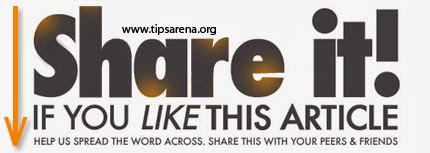
Share this Post :



0 comments »
Add your comment below,or trackback from your own site.
Be nice. Keep it clean. Stay on topic. No spam.