Find out Exactly What Hardware is in Your Windows 7 PC
Unless you are a computer hardware junkie, you may have forgotten exactly what hardware you have in your Windows 7-based PC. This is especially true if you have upgraded your computer since the time you bought it. Rather than dig through your receipts and invoices, use this simple Windows 7 command to find out exactly what hardware is in your PC.
To see what hardware is in your computer, click the Start button and then click on Run. If you don’t have the Run command on your Start menu, then hold down the Windows Key on your keyboard and press the R key.
Either method will bring up the Run dialog box. Then, type msinfo32 into the run box and click OK. Note that this command is the same whether you are running the 32-bit or 64-bit version of Windows 7.

You should now be looking at the Systems Information window. This window tells you just about everything you would even need to know about the hardware you have in your Windows 7 PC.
For example, notice that under Processor, you can see that this particular user has an Intel Core 2 Duo E6750 CPU that is running at 2666Mhz. Under BIOS Version/Data, you can see that this user has an Asus P5N-E motherboard and that the BIOS date is 8/9/2007. This one is particularly useful for when you are updating or upgrading your BIOS.


Unfortunately, the Systems Information window will only show you the devices that are currently recognized and working properly in Windows 7. It does not provide any means to diagnose, fix, or remove any of the hardware in your PC.
If you suspect that you have some hardware in your computer but it is not showing up in the Systems Information window, try using Windows’s Device Manager.
To open up Device Manage, click on Start and then right-click on My Computer. In the menu that opens, click Manage. This will open up the Computer Management Window. Expand System Tools and click on Device Manager. This will open up the Device Manager in the window to the right.

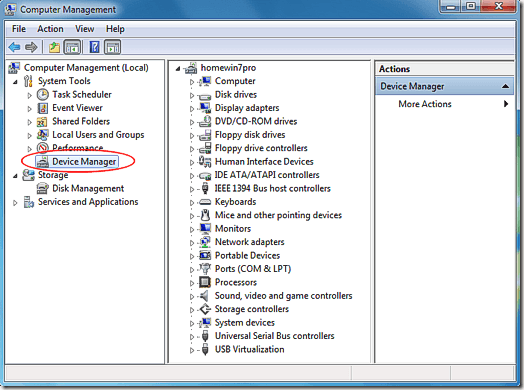
Device Manager conveniently displays your PC’s hardware by type. For example, all of your hard drives are listed under the Disk Drives section and your video card(s) show up under Display Adaptors.
Unlike the Systems Information window, Microsoft designed Device Manager to be a troubleshooting and diagnostic tool. With it, you can enable/disable devices, upgrade/install drivers, and see if any conflicts exist between or among the hardware in your computer.
Although the Systems Information window is useful for seeing what hardware you have in your Windows 7 PC, it doesn’t help you with troubleshooting, or conflicts. Use Systems Information when you just want to see what’s in your computer; use Device Manager for diagnostics.
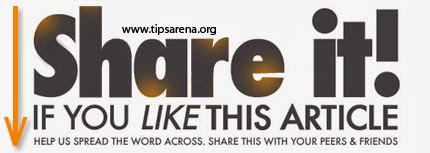



0 comments »
Add your comment below,or trackback from your own site.
Be nice. Keep it clean. Stay on topic. No spam.