Remove Formatting When Pasting Text into Windows Live Writer
Sunday, October 24, 2010
Leave a Comment
All text-editing applications such as Microsoft Word and Open Office Writer use some type of open source or proprietary markup language to both display text on the screen and print the document using a printer.
These markup languages keep track of formatting in the document such as which text is bolded, underlined, italicized, and many other ways text can be displayed in the applications. This can cause conflicts with HTML and CSS when publishing content to the web. Learn how to remove formatting when pasting text into Windows Live Writer.
Text Formatting
Since Windows Live Writer is primarily used to help blog writers publish posts to their blogs, the application uses HTML to markup the text. HTML markup here refers to the formatting of a web document to distinguish different types of attributes such as paragraph, heading, bold, underline, and all of the other HTML tags.Other applications use their own markup languages to keep track of such formatting. When you copy and paste text from another application such as Microsoft Word, the formatting from that application comes along for the ride and can mess up the HTML formatting when it is posted on a blog.
Luckily, Windows Live Writer has a built in tool to help you remove such formatting so you can copy and paste the level of formatting you want in your blog post.
Remove Formatting from Text in Windows Live Writer
Suppose you have written a blog post using Microsoft Word and you want to copy and paste the text into Windows Live Writer so you can publish it to your blog. Copy the text from Word as you normally would but when you go to paste it into Windows Live Writer, choose Edit>Paste Special instead.
This will open up the Paste Special window. Notice that you have three options: Remove Formatting, Thinned HTML, and Keep Formatting. Note that Thinned HTML is the default choice.

Below is a description of each your Paste Special options.
Remove Formatting – this option is the most conservative because it literally removes nearly all formatting from the text you paste into Windows Live Writer. Line breaks, however, are preserved to prevent paragraphs from running into one another.
Windows Live Writer uses the p HTML tag to distinguish where the line breaks should be. Note that this option keeps images and hyperlinks intact. As Microsoft recommends, use this option To Copy Content Only.
Thinned HTML – The default option is an excellent tradeoff between two extremes. The Thinned HTML option removes all formatting that won’t be recognized as HTML markup. This includes proprietary markup such as that found in Microsoft Word.
This option also removes CSS styles and tables so be prepared to recreate any tables you want to display in your blog post. This option does, however, preserves basic formatting such as bolding, underlining, and heading information.
Keep Formatting – This is an option you are likely to avoid when pasting blog posts into Windows Live Writer from a word processor like Word. This option is the one most likely to cause display errors in your posts.
The reason is because all proprietary formatting marks from the source application are preserved in the paste. Such markup can interfere with your blog’s CSS and cause other unwanted effects. Unless you have a specific reason for wanting to preserve source markup, don’t use the Keep Formatting option.

Windows Live Writer includes a convenient Paste Special option to help blog publishers paste text into the application. Using three options, you can choose which level of formatting will be preserved after the text is pasted. To avoid conflicts with the HTML and CSS on your blog’s site, you should not use the Keep Formatting option.
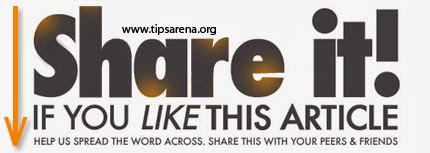
Share this Post :




0 comments »
Add your comment below,or trackback from your own site.
Be nice. Keep it clean. Stay on topic. No spam.