How to Manage your Website Using Dreamweaver (Advanced)
Yesterday, I wrote about the basic setup of managing your website using Dreamweaver. Today, we will continue with the advanced settings. Follow the first four screenshot steps from yesterday’s tutorial.
When you’re in the Site Definition window, go to the Advanced tab. Here, unlike the Basic settings, you are given more tools and functions to resourcefully manage your site.
Each step can be followed by clicking each the Category along the left side. For Local Info, enter the name of your website and select your Local root folder. You can also choose your local images folder. Clicking the folders on the right side of the text boxes will let you browse to the local directories.

The Default images folder should be stored beneath your website’s main location. For example: (c:/UserName/Documents/Name of the Website/images).

Next, press Remote Info. In here, select your Access type, and input your FTP host and Host directory. Then, enter your web server’s account Login and Password. For added convenience, you can put your Check out name and Email address.
To try the connection, click the Test button.

Wait for the testing to finish.

If your FTP host, host directory, login, and password are all correct, you’ll be successfully connected to your web server. Hit OK to continue.

Next, click Testing Server. For this illustration, we choose PHP MySQL as our Server model and FTP as the Access mode. Again, you have to put the FTP host & Host directory, and your account Login & Password.

One of the many tools the Advanced setting have is the ability to filter your website’s folders and files through Cloaking. This function is applicable when you are downloading from your server and uploading from your local directory.
You can specify what file types you want to be filtered. As an example, we indicated here that all PNG images and flash files should not be included to all site operations.

If your website’s codes have lots of comments and / or if you’re collaborating the development of your site with someone else, you must enable Design Notes.

Sitemaps are very important to websites. They make each site more SEO and user-friendly. To incorporate a sitemap, specify the index file of your website.

The last four categories (File View Columns, Contribute, Templates, and Spry) are extra tools you can use. You can leave it as is and set it up in the future.

If all your settings are correct and you’re good to go, click the OK button.
![]()
Your website will then be added to Dreamweaver.

Just like yesterday’s tutorial, you can download all your website’s remote files by using the Get command.

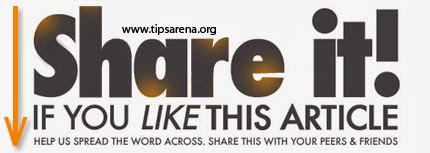



0 comments »
Add your comment below,or trackback from your own site.
Be nice. Keep it clean. Stay on topic. No spam.